Some people asked me about a way to use Visio to design the architecture of a MOSS 2007 site, not from an infrastructure point of view (servers, firewalls, etc.) but from a site design point of view (lists, surveys, InfoPath libraries, sub-sites, etc.). I thought that it is impossible that anyone didn't think on that before so I was searching on the net some Visio stencil that includes MOSS 2007 items.
If you googling a time you will find many, many people that has created their Visio stencil for SharePoint, but the majority of them are very simple or are for SharePoint 2003. I have found 2 stencils for MOSS 2007 that I think they could be the ones needed for anyone that want to create a very useful and graphical Visio presentation of a MOSS 2007 site or farm.
The first one can be downloaded from this site http://patrikluca.blogspot.com/2008/07/visio-stencil-for-drawing-sharepoint.html
In it you will find a stencil with icons for all items that you can create on a MOSS 2007 site: contact list, web part page, form library, team site, etc.
The second one is my prefer, you can find icons related to site content (list, discussion, survey, check list, etc.), icons related to the infrastructure (active directory, server, firewall, user, cloud, etc.), icons related to hardware (tape backup, hard disk, windows storage, etc.) and icons related to functionality (security, key, permissions, mail, etc.).
You can download it from here http://hinsua.blogspot.com/2008/06/repost-sharepoint-2007-visio-stencils.html
It is true that the second one doesn't have many items icons (list, sites, survey, etc.) as the first one, for this reason I have downloaded both of them to my laptop and we will use them for my designs.
To install them on your computer you just need to download the .zip files from the URLs provided and extract the .vss files included on them on your My Shapes folder (it should be D:\Documents and Settings\<your local account>\My Documents\My Shapes). Now if you open your Visio client, click on the Shapes button and click on My Shapes both stencils will appear listed, if you select them, they will be added to your Visio workspace.

Enjoy it!!
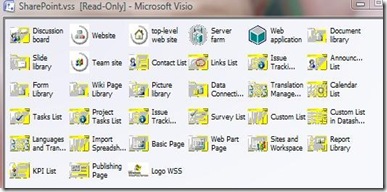





No hay comentarios:
Publicar un comentario