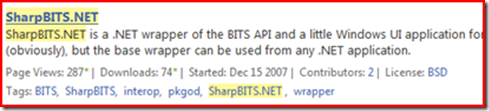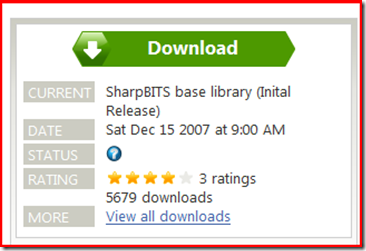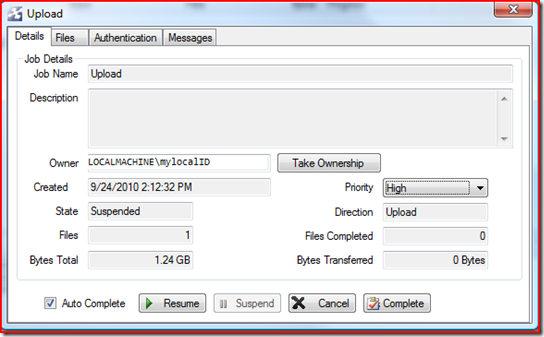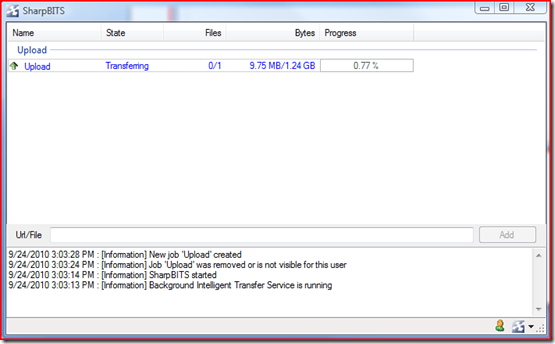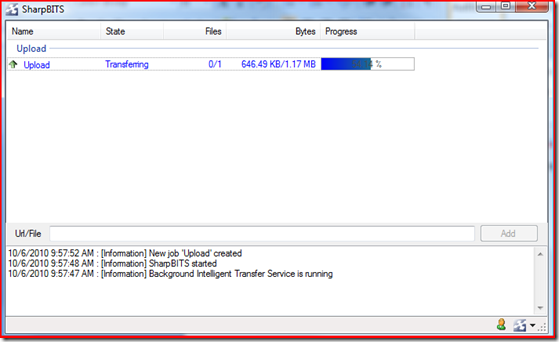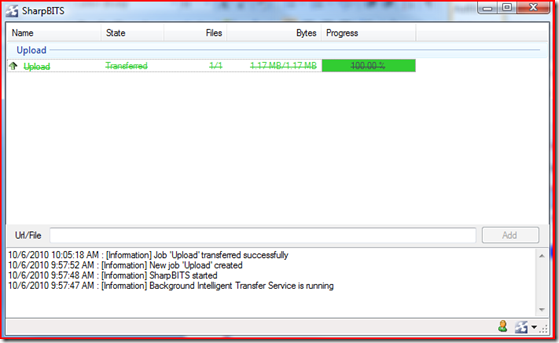If you had have an space problem in a Windows Server 2008 or Windows Server 2008 R2 server and you tried to use Disk CleanUp tool you have checked that it is not present in any of these Operating Systems. This tool is one of the most useful that is included in Windows server from several versions ago; you can use it to delete temp, logs or thumbnails files in a very useful and quick manner.
But don’t worry, tool is present in 2008 but Microsoft has decided to hide it for any reason that escape to my mind…
In order to use cleanmgr.exe you need to copy it and cleanmgr.exe.mui file to a different location. The first step is to locate both files, depending on your Windows 2008 version you can find them in the following paths:
| Operating System | Architecture | File Location |
| Windows Server 2008 R2 | 64-bit | C:\Windows\winsxs\amd64_microsoft-windows-cleanmgr_31bf3856ad364e35_6.1.7600.16385_none_c9392808773cd7da\cleanmgr.exe |
| Windows Server 2008 R2 | 64-bit | C:\Windows\winsxs\amd64_microsoft-windows-cleanmgr.resources_31bf3856ad364e35_6.1.7600.16385_en-us_b9cb6194b257cc63\cleanmgr.exe.mui |
| Windows Server 2008 | 64-bit | C:\Windows\winsxs\amd64_microsoft-windows-cleanmgr.resources_31bf3856ad364e35_6.0.6001.18000_en-us_b9f50b71510436f2\cleanmgr.exe.mui |
| Windows Server 2008 | 64-bit | C:\Windows\winsxs\amd64_microsoft-windows-cleanmgr_31bf3856ad364e35_6.0.6001.18000_none_c962d1e515e94269\cleanmgr.exe.mui |
| Windows Server 2008 | 32-bit | C:\Windows\winsxs\x86_microsoft-windows-cleanmgr.resources_31bf3856ad364e35_6.0.6001.18000_en-us_5dd66fed98a6c5bc\cleanmgr.exe.mui |
| Windows Server 2008 | 32-bit | C:\Windows\winsxs\x86_microsoft-windows-cleanmgr_31bf3856ad364e35_6.0.6001.18000_none_6d4436615d8bd133\cleanmgr.exe |
Then move them to the following locations:
- Cleanmgr.exe to %systemroot%\System32
- Cleanmgr.exe.mui to %systemroot\System32\en-US
Now you can run cleanmgr.exe from the command prompt or by clicking Start and typing cleanmgr in the Search bar.